Predefined Colors
Predefined Colors can be applied to materials and members in your current Job. For example, they can be selected as the Color for a rolled section material. To apply these colors to members, use the Member, Material, Bolt and Weld Colors settings screen.
- General Overview
- Related Tools
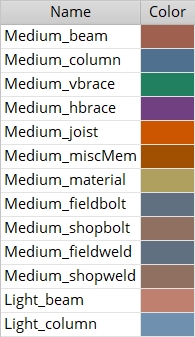
|
||||||||||
Red or yellow exclamation point icons
 or
or 

 |
|
OK (or the Enter key) closes this screen and applies the settings.
Cancel (or the Esc key) closes this screen without saving any changes.
Reset undoes all changes made to this screen since you first opened it. The screen remains open.
- Color (Predefined Colors can be applied to materials)
- Member, Material, Bolt and Weld Colors (Predefined Colors can be applied)







